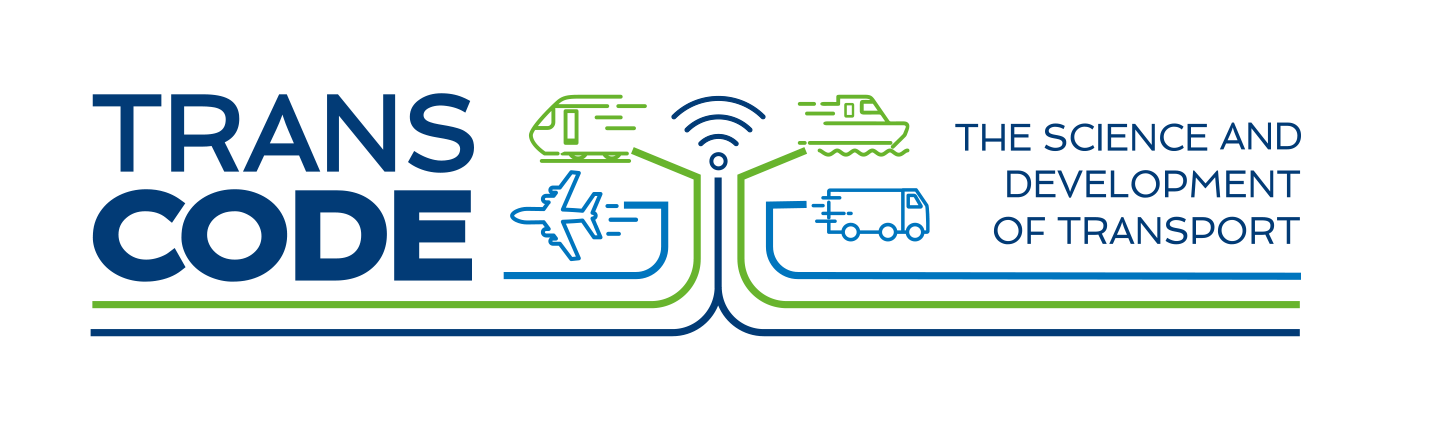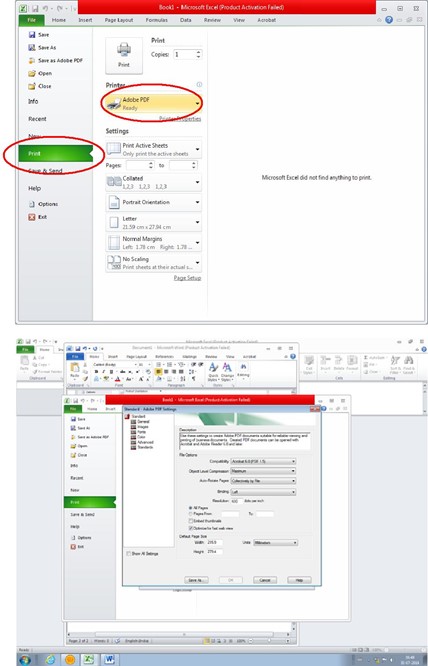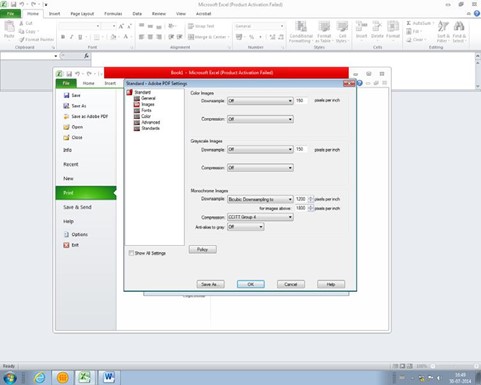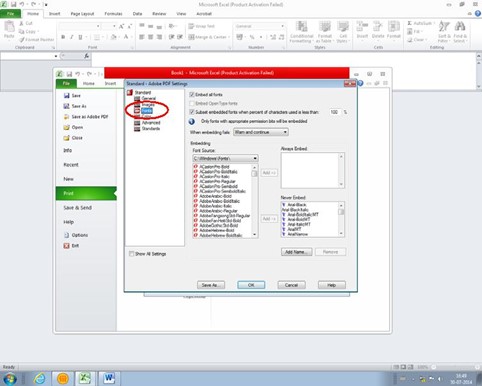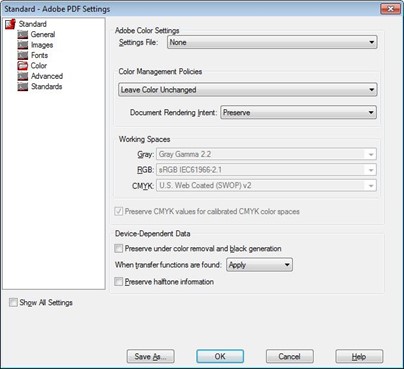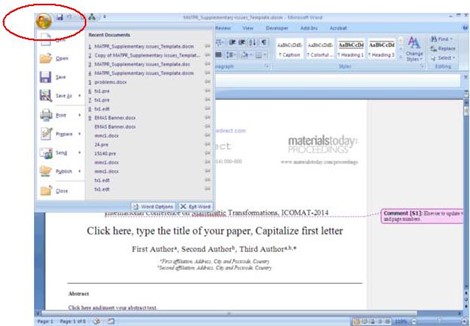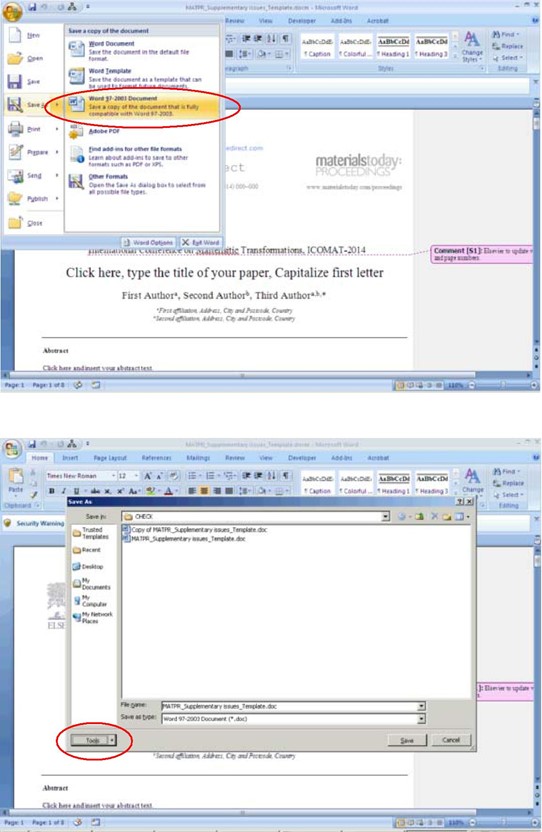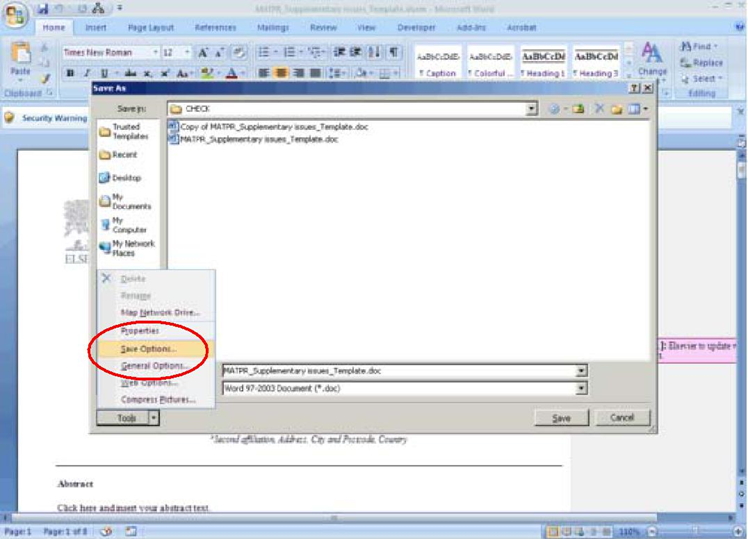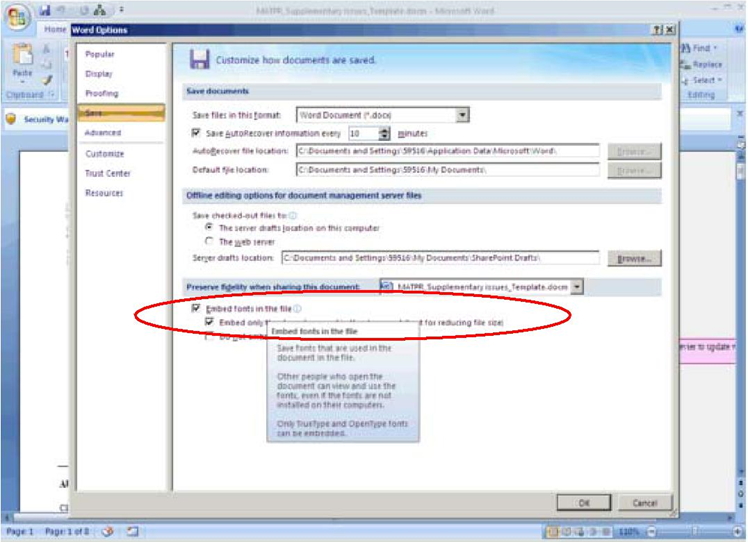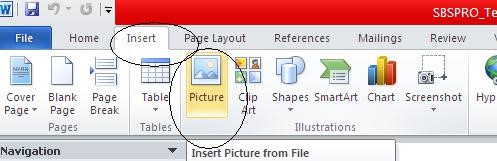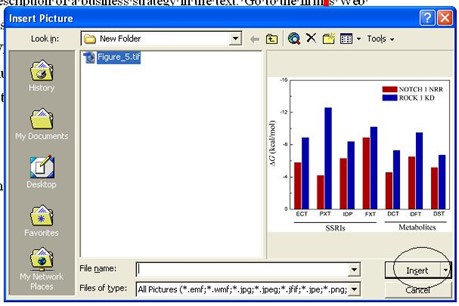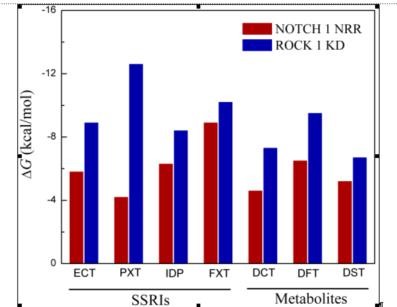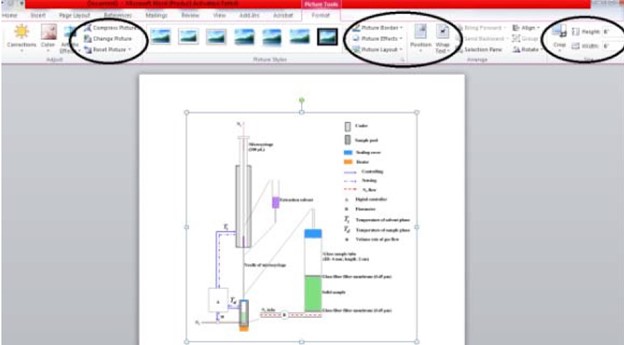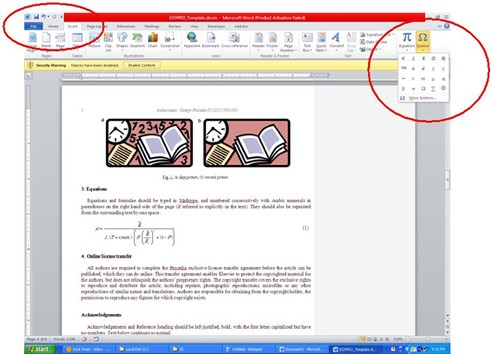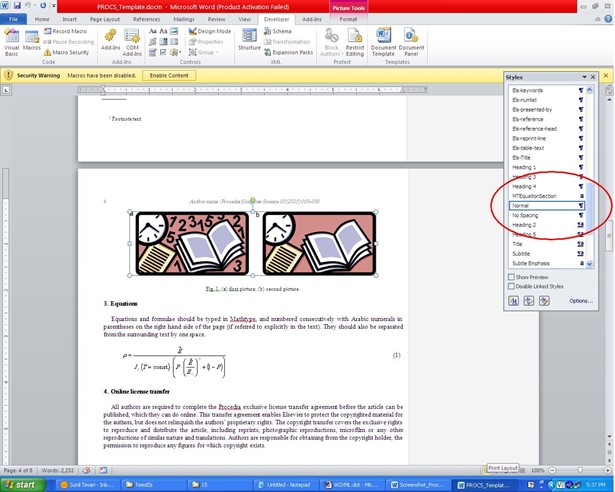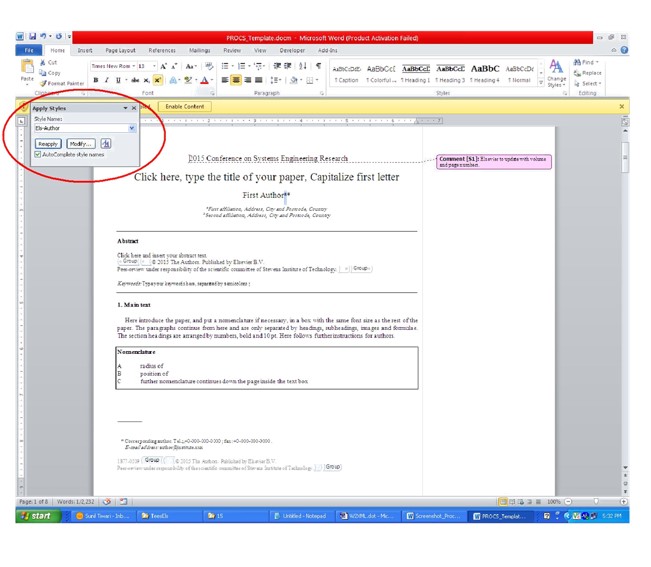FAQ
How to enrich image resolution on word to PDF conversion?
Convert DOC file into high res. PDF by performing the below steps -
1)Open the file in MS office
2)Press the option for “Print” the file.
3)Choose the printer “Adobe PDF”
4)Adjust the Adobe PDF Settings - Click here for image
5) The settings for image resolution can be seen in below screen shot with compression of the figures as zero - Click here for image
6) The fonts should be adjusted as follows - Click here for image
7) The color settings should be as shown - Click here for image
8) Check quality of halftone figure and accordingly use blur/un sharp mask.
How to embed fonts in word template (.docm)?
Perform below mentioned steps to embed fonts in word template:
1) Click the round Office logo in the upper-left corner of the Word 2007 window - Click here for image
2) Click the "Word Options" button at the bottom of the menu that appears - Click here for image
3) Click the word "Save" on the left side of the "Word Options" window - Click here for image
4) Place a check in the box labeled "Embed fonts in the file."
5) Place a check in the box labeled "Embed only the characters used in the document" to have the final document be as small as possible when it is saved. Leave this box unchecked if you expect the recipient of the document to make changes to it - Click here for image
6) Place a check in the box labeled "Do not embed common system fonts" to skip embedding fonts that the recipient is likely to have on their computer. If you know that the recipient is running a different operating system, leave this box unchecked.
7) Click "OK," then click the floppy disk icon in the upper-left corner of the screen or press "F12" to save your document.
How to insert/position the figures in the template?
In order to insert/position the figures in the template, below mentioned steps to be performed:
1) Click on "Insert" menu followed by "Picture" sub-menu - Click here for image
2) Select the required image from the folder and click on insert - Click here for image
3) Selected figure would be inserted at the current cursor location - Click here for image
4) If the problem still persists, following process to be performed:
a) Author to add the remarks next to the figure location in the article.
b) The figures to be provided as standalone files so that the same can be inserted at production end.
c) In case figure size is not per the layout of the article then the author can leave such figures as is. The figures would then be resized per the requirement.
How to check for the figure quality?
Good quality figure, should qualify the below criteria:
1) The resolution should be greater than 240 ppi. This information shall reflect in the query log sheet provided by DA’s.
2) In addition to the resolution, there are certain visual factors which qualifies the figure:
a) Text available within the figure should be readable.
b) Straight lines available within the figure should not be crooked (distorted).
c) The image should be very clear and sharp. It should not be fuzziness.
d) The image should be bright and not dull (diminished).
How to check for the equation quality?
The equations embedded through equation editor will have to be checked only for the missing fonts.
If the equations are embedded as an image, it has to qualify the below criteria:
a) Text available within the equation embedded as an image should be readable.
b) The equation embedded as an image should be very clear and sharp. It should not be fuzziness.
c) The equation embedded as an image should be bright and not dull (diminished).
What should be done if the Image is appearing outside the text area?
This can be ignored. It would be taken care during the production.
What should be done if the text (in the form of annotation) is appearing outside the text area?
The instructions mentioned in the annotations to be followed in the paper. The annotation and the tint should thereafter be removed.
What should be done if the we come across below mentioned situations:
a) If the figure is inserted between two text sections and the figure partly disappears beneath the text or,
b) If the text goes below the figure.
MS word has an in-built feature wherein the author can change the size and align the provided image.
This tool will appear on the right mouse button click on the picture.
The image in the word file will not exactly appear as per the PDF layout - Click here for image
How do we identify junk characters and how to correct it?
Whenever the author flows the content in the template, there is every possibility that some or the other character could appear as a box. This happens due to non-availability of the fonts in the system which is treated as junk character.
In order to insert the required symbol, follow the below mentioned steps:
1) Under the insert menu, select the option symbol - Click here for image
2) Click on the required symbol.
How to set the normal text that gets overlapped over the figures?
Within the Print Layout option, select the option “Normal”, the text overlapping over the figures will get normalized - Click here for image
How to imply superscript in author’s affiliation?
Select affiliation indicator mentioned against author’s name. Use hot-key combination
“CTRL SHIFT +” for the selected indicator to appear as superscript - Click here for image
Contact
Social
Copyright transcode.fpz.hr - All Rights Reserved